The following diagram provides a view of the tasks (in blue) associated with each stage of the life cycle:
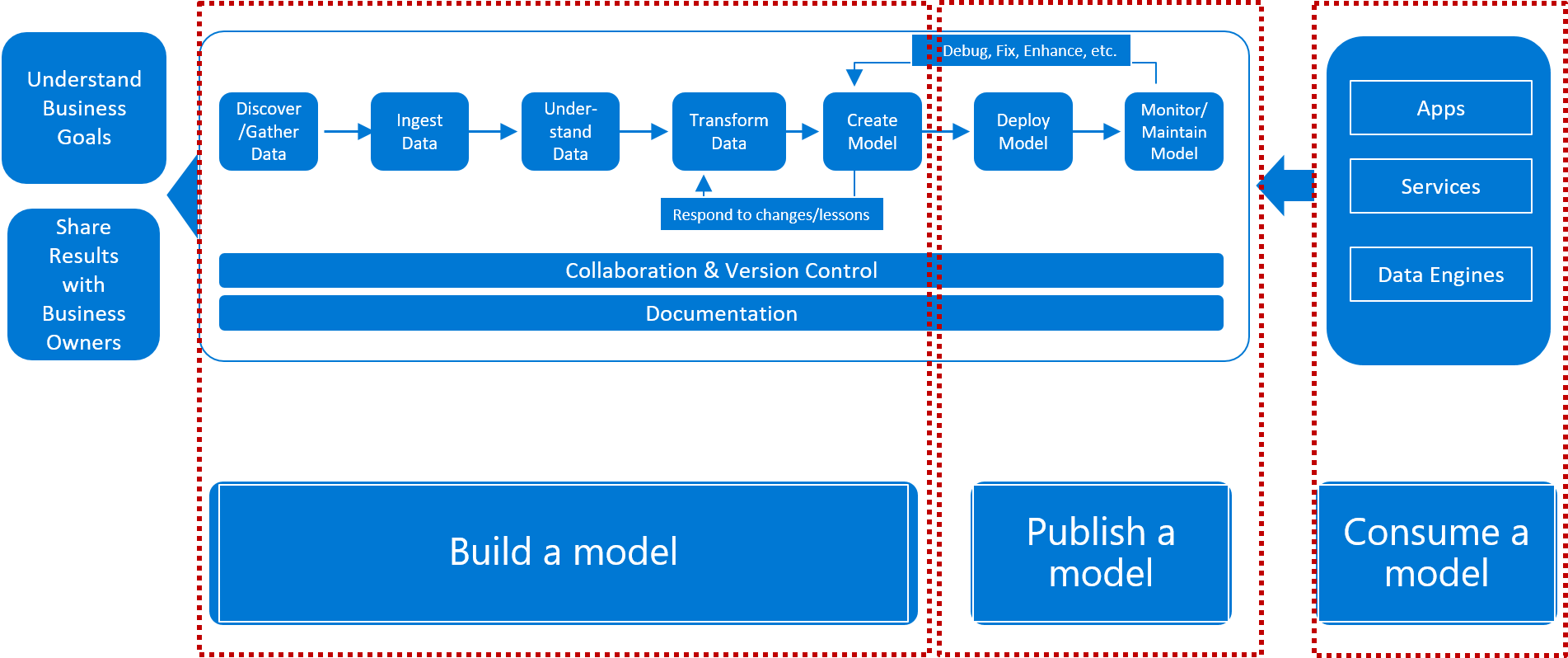
Azure Machine Learning Deployment Workflow:
With Azure Machine Learning Service, once the data scientist builds a satisfactory model, the trained model can be easily put into production and monitored.
The following diagram illustrates the complete deployment workflow:
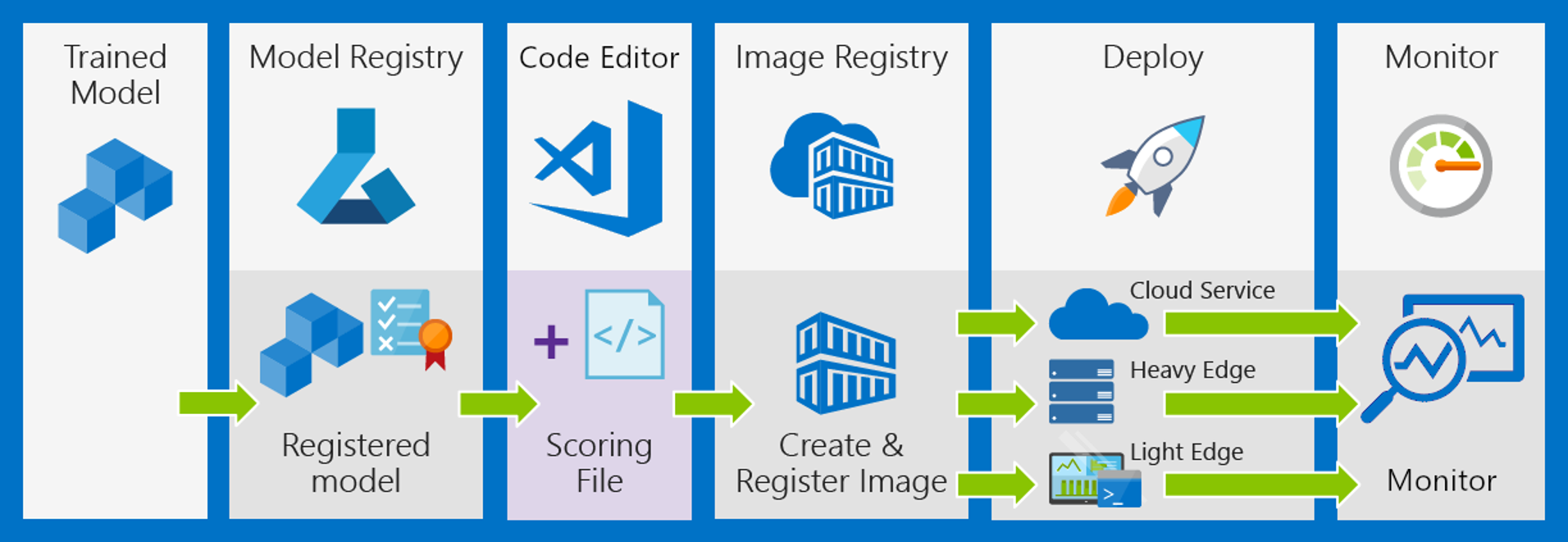
Keeping in mind you have created your model and flask app along with requirements file, The deployment to azure is shown below.
Deployment to Azure Cloud:
After finishing off with this just open portal.azure.com and then log in to your Microsoft account if you have one or just create an account as it takes only a few minutes to do the same. Once you are in the Azure portal these are the following steps that you need to follow to deploy your Flask app contained in Github:
- Click on Create a resource option present at the extreme left-hand side and after that click on Web App present in the options section.
- Make sure that your subscription is a free version. Now create a new Resource Group with a unique name.
- After this give the name of your app and then click on the Code section if you have a raw code and Docker if you have containerized your app. Here I will be using the Code option. After this just select your runtime that is the Python version you worked on while creating the model.
- Click on any specific region of your choice and then make sure that you have selected the free F1 version from the sku and size option.
- Once all this is done you are good to go to the deployment stage by just clicking on the Review and Create option.
- After your web app is created the next step is to deploy your application in Azure through Github. Click on Go to Resource and then Deployment Center.
- Once done just select the Github option and click on Continue.
- Select App Service Build Service and hit Continue. The next thing is to select your repository name and then click on Continue and then Finish.
- Congratulations, your deployment is under process, and once finished you can view your app by just clicking on the Overview section and clicking on the link that got generated.


0 Response to "Deploying ML model in Microsoft Azure"
Post a Comment